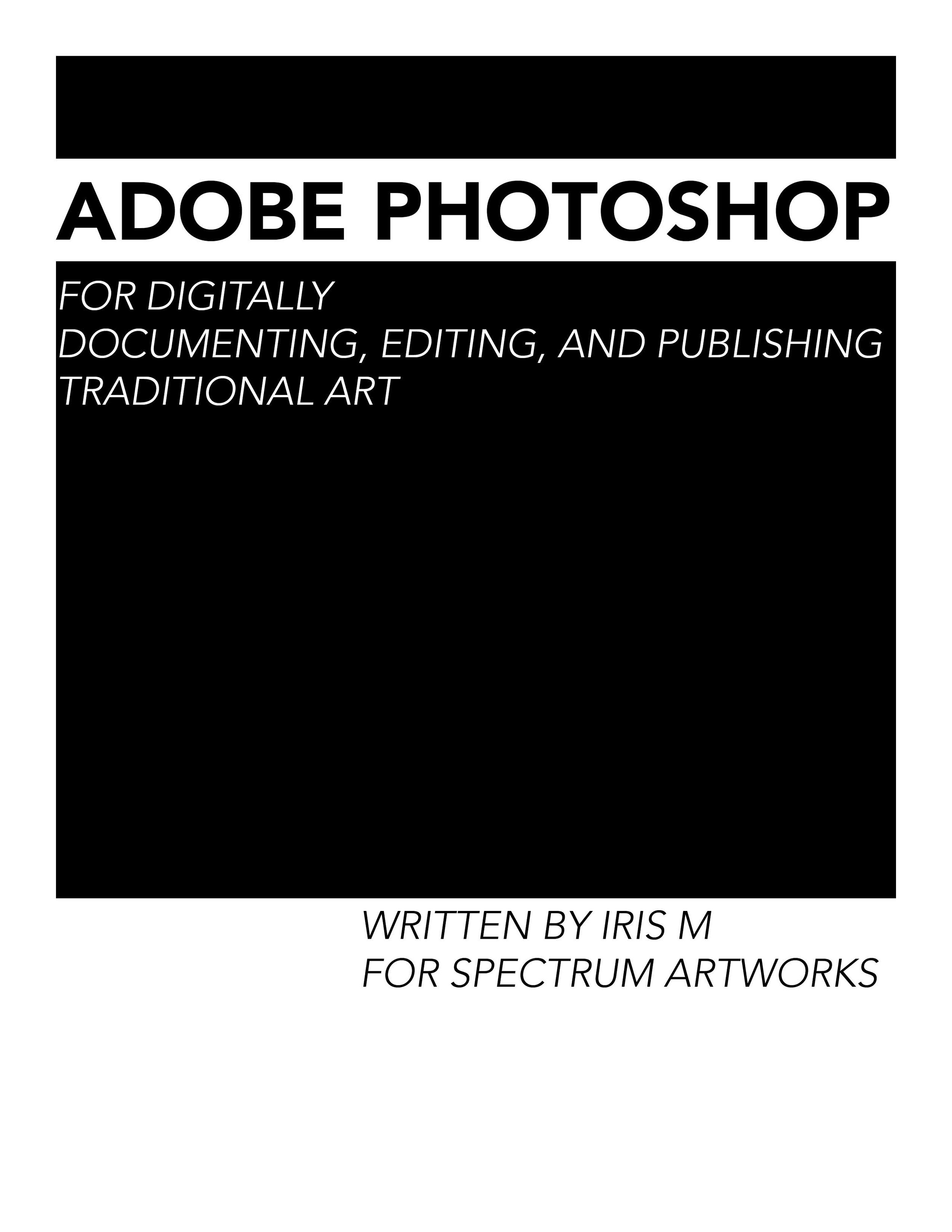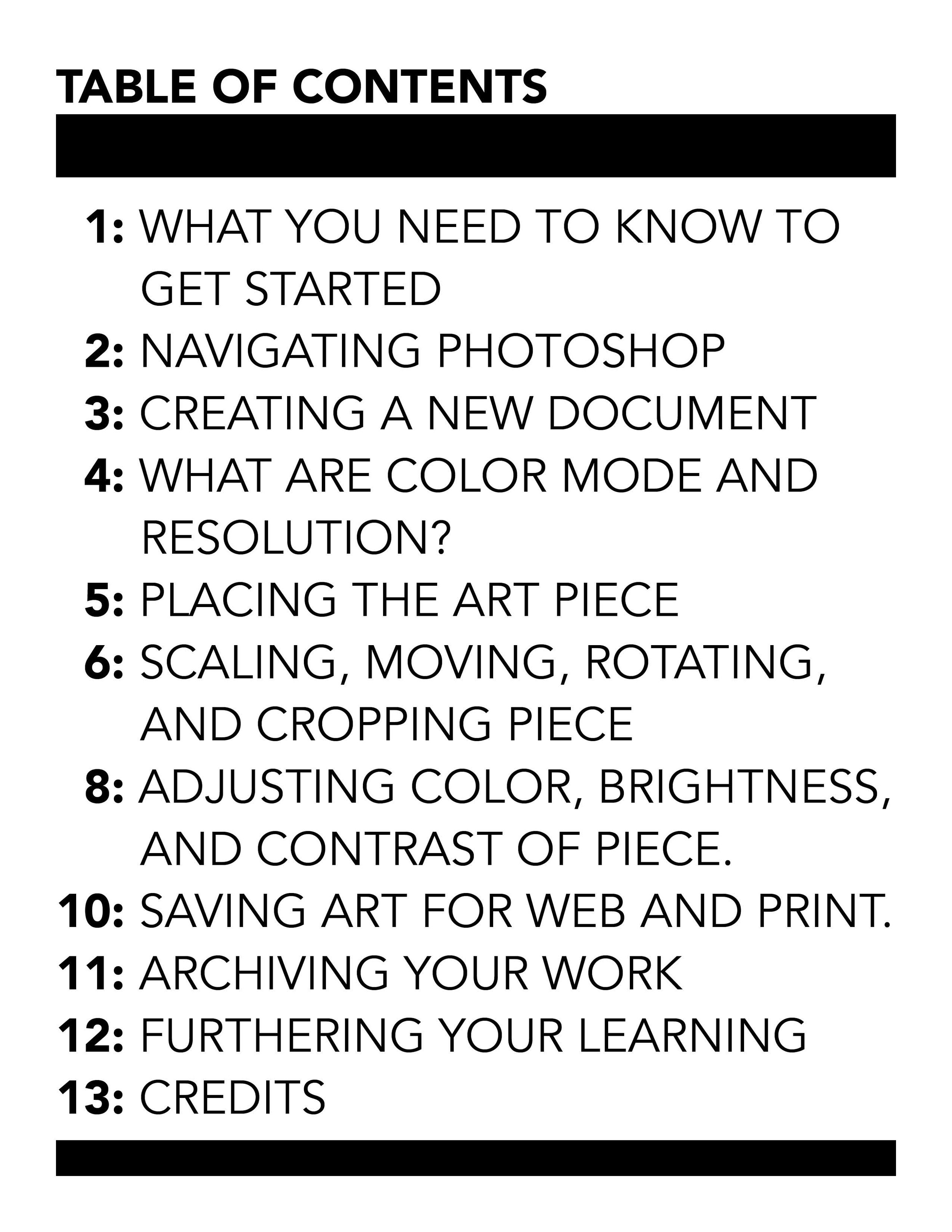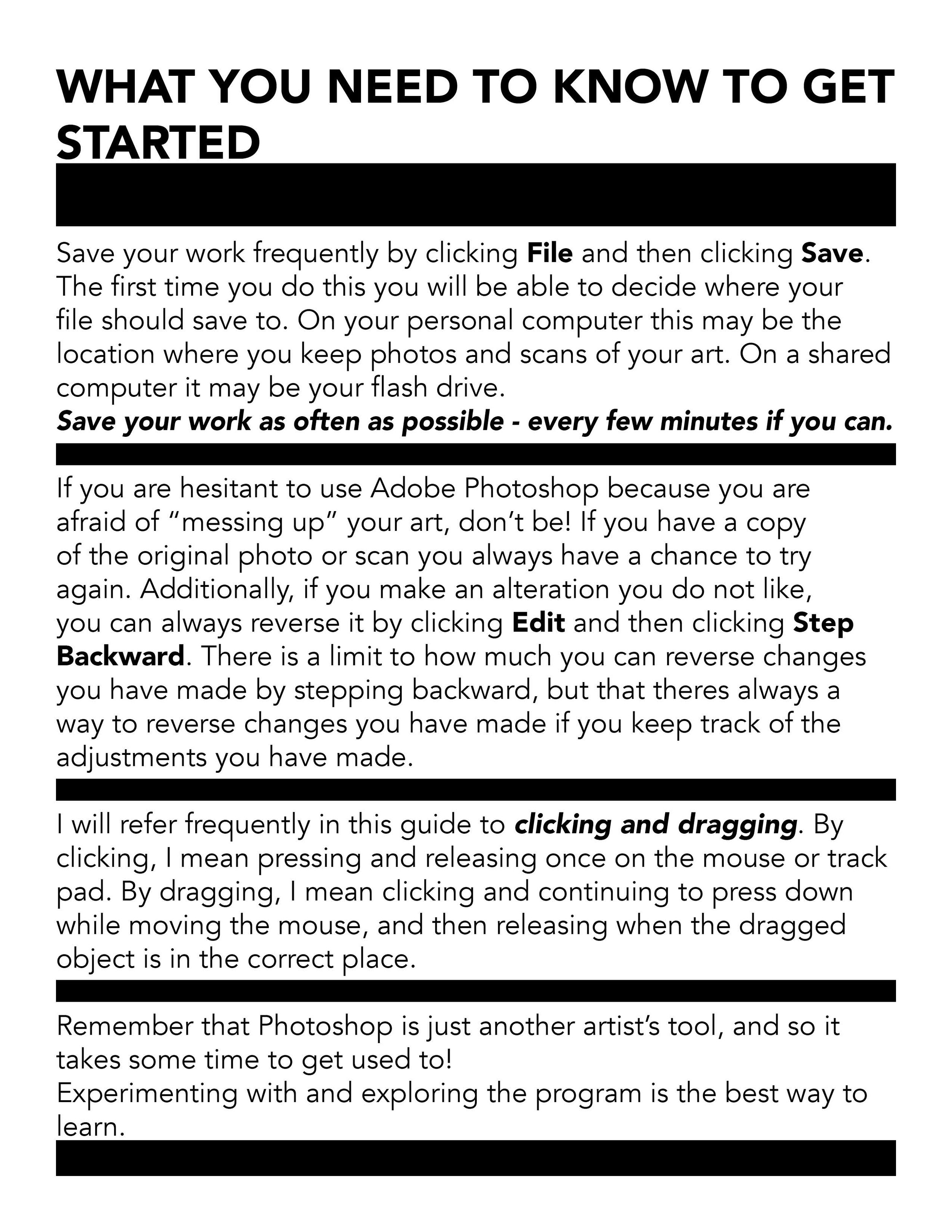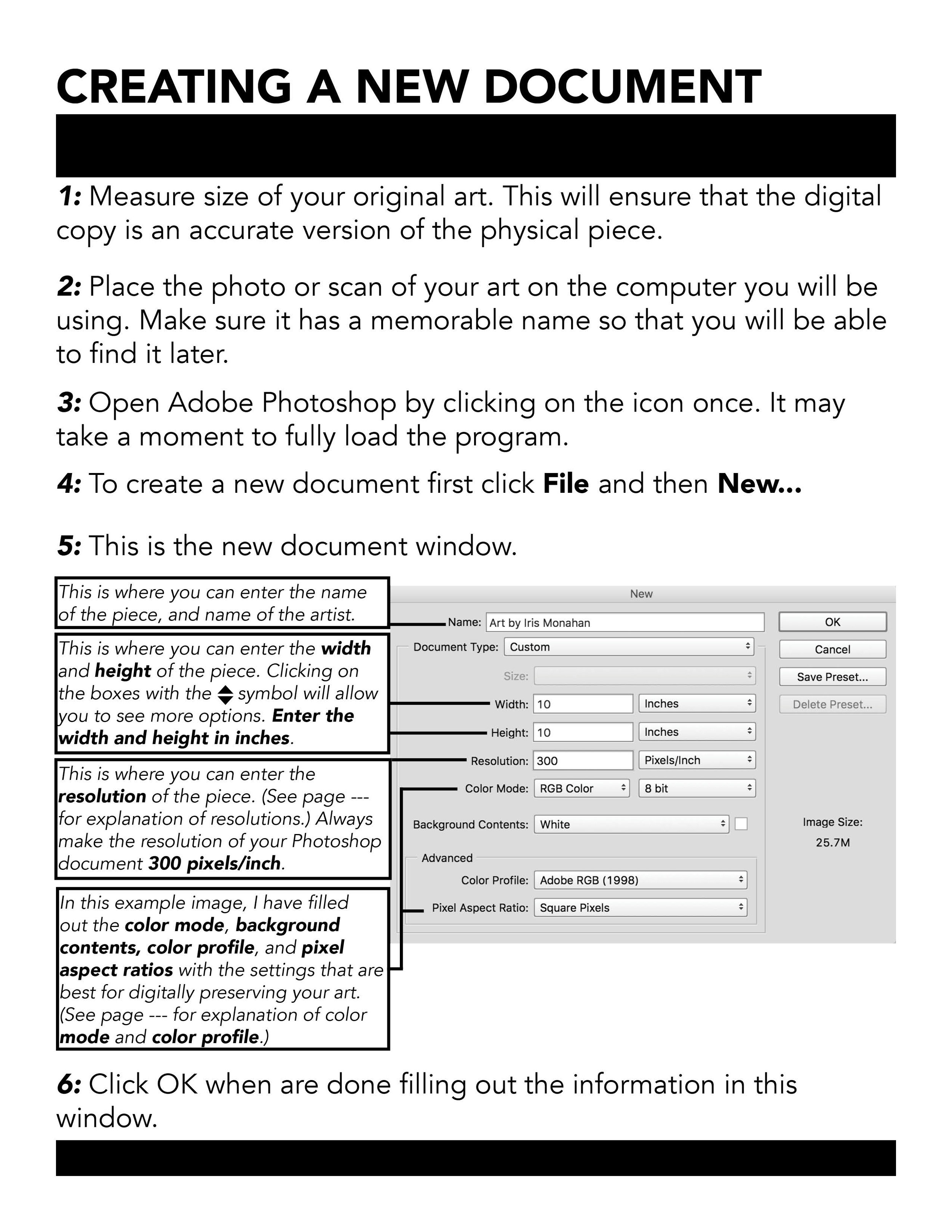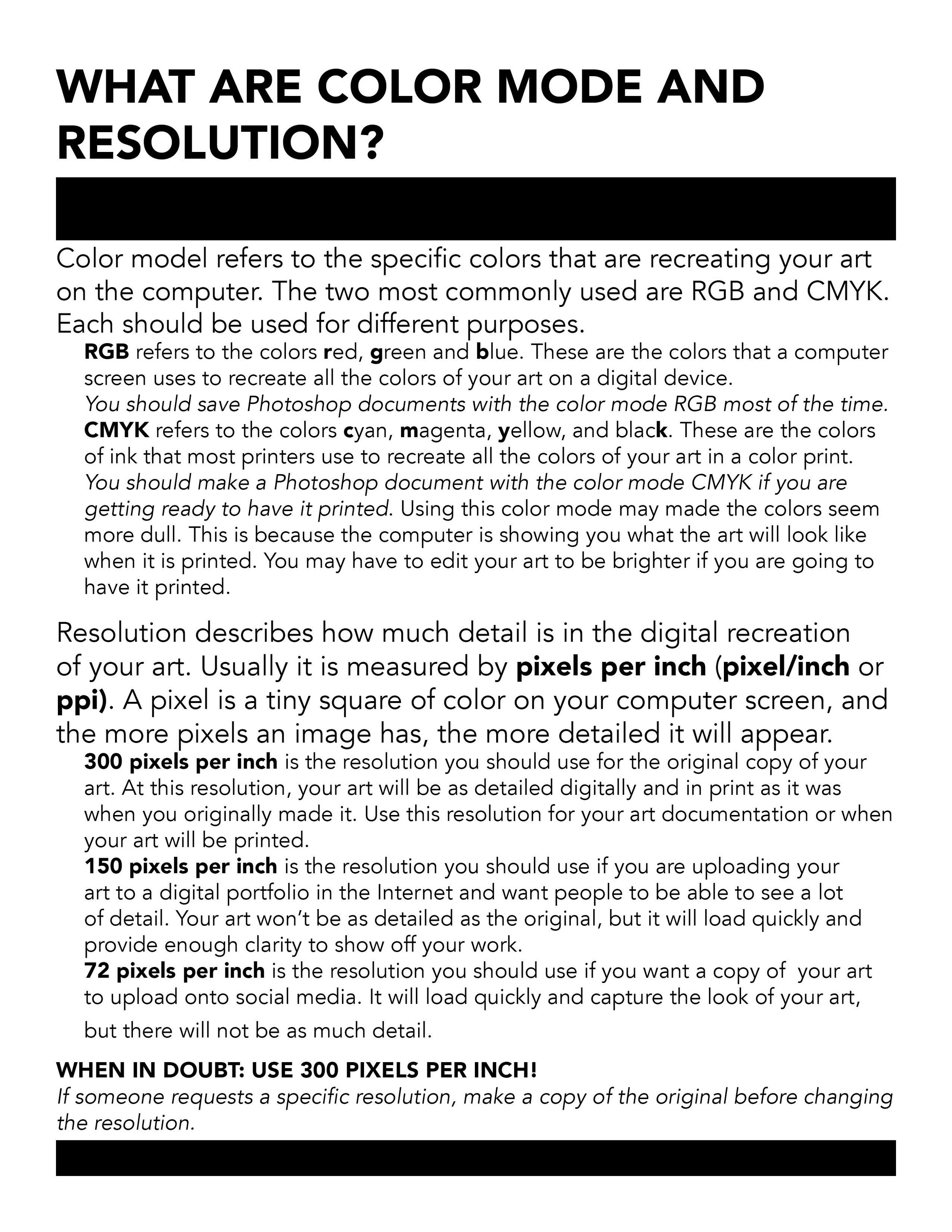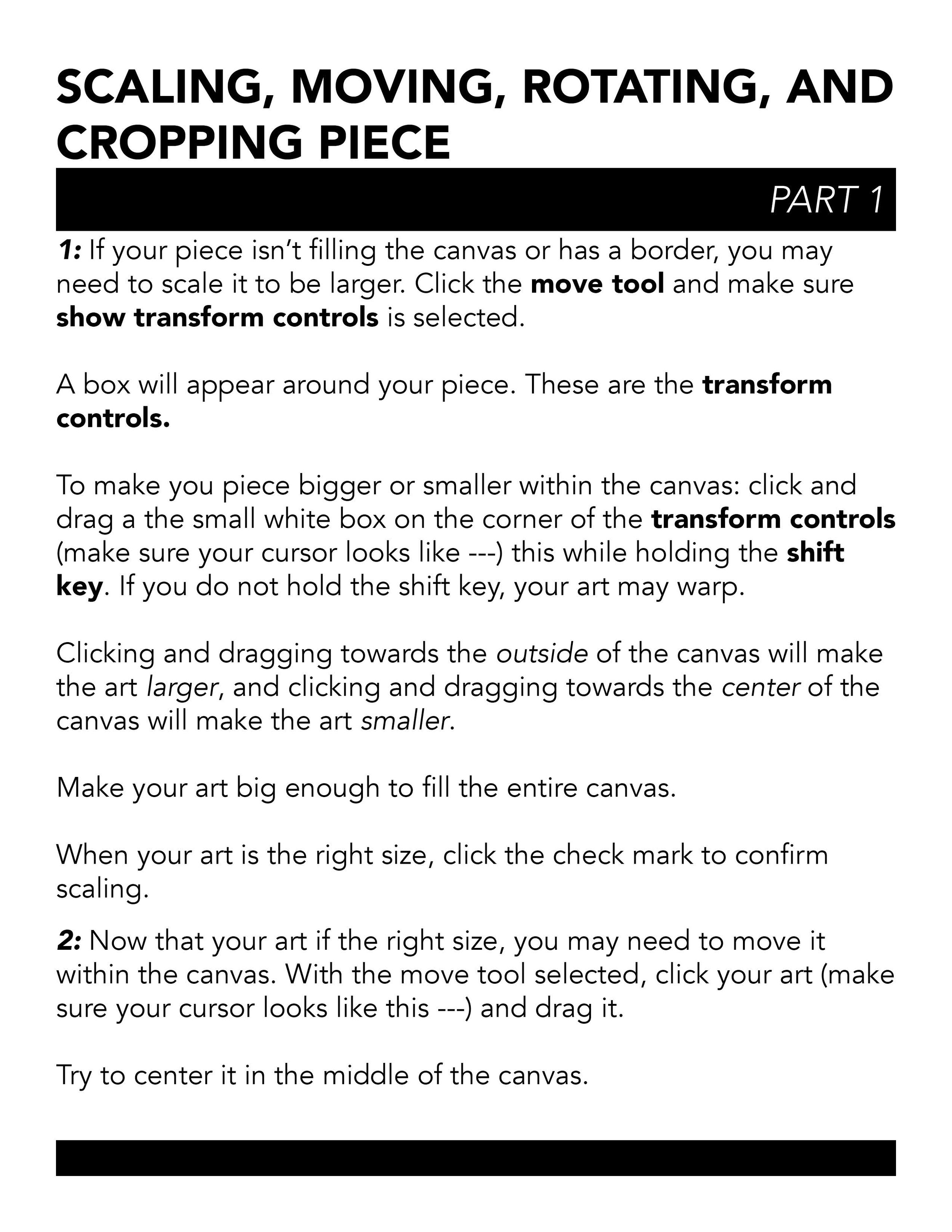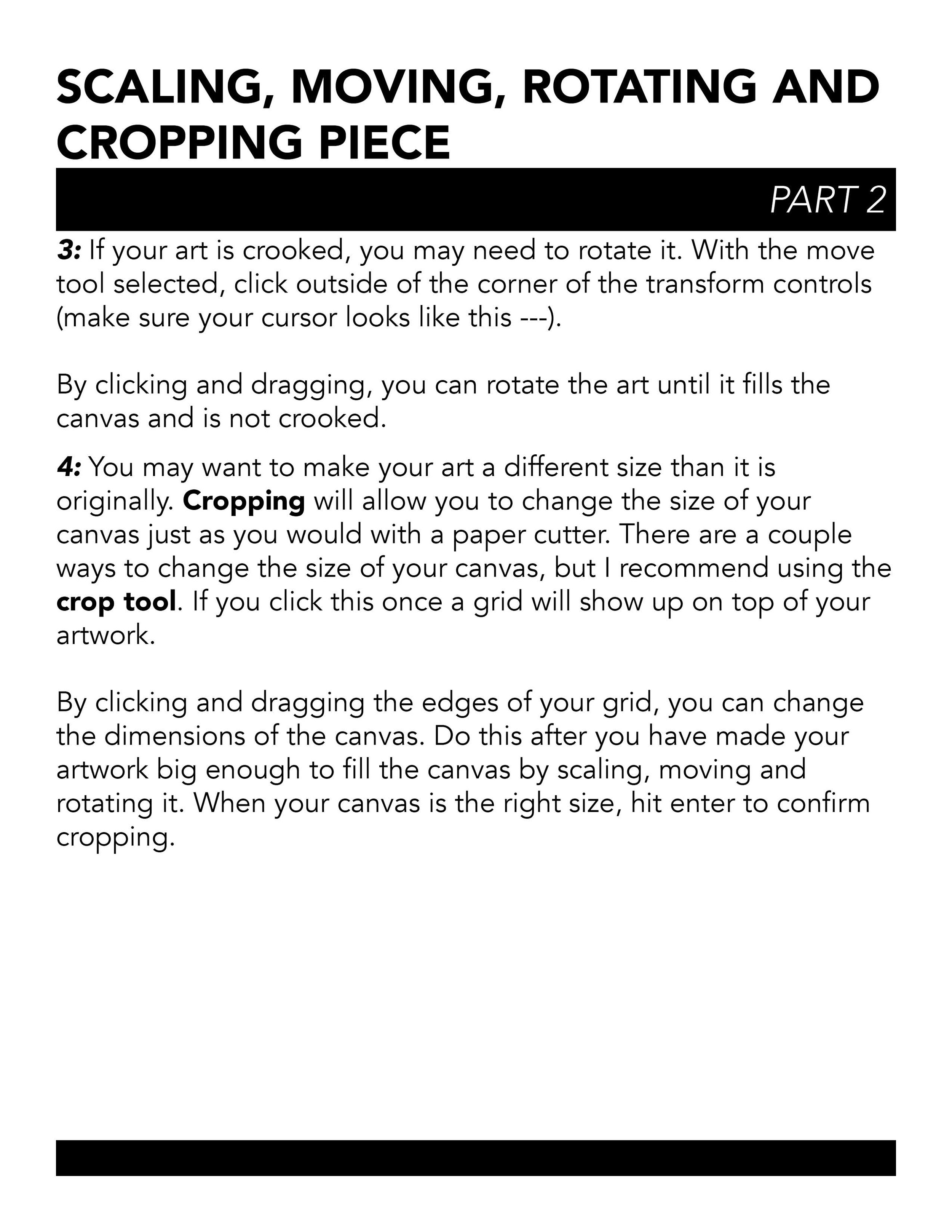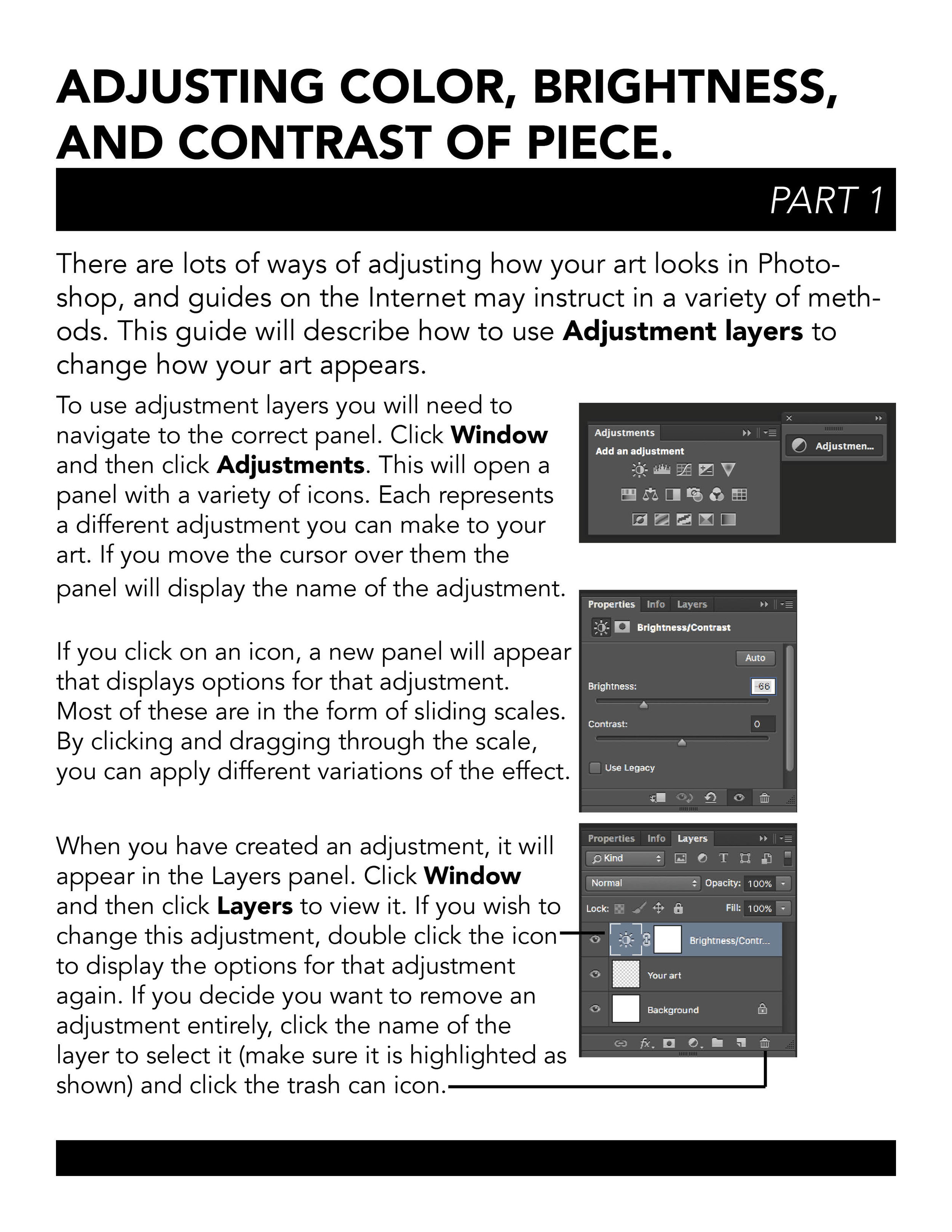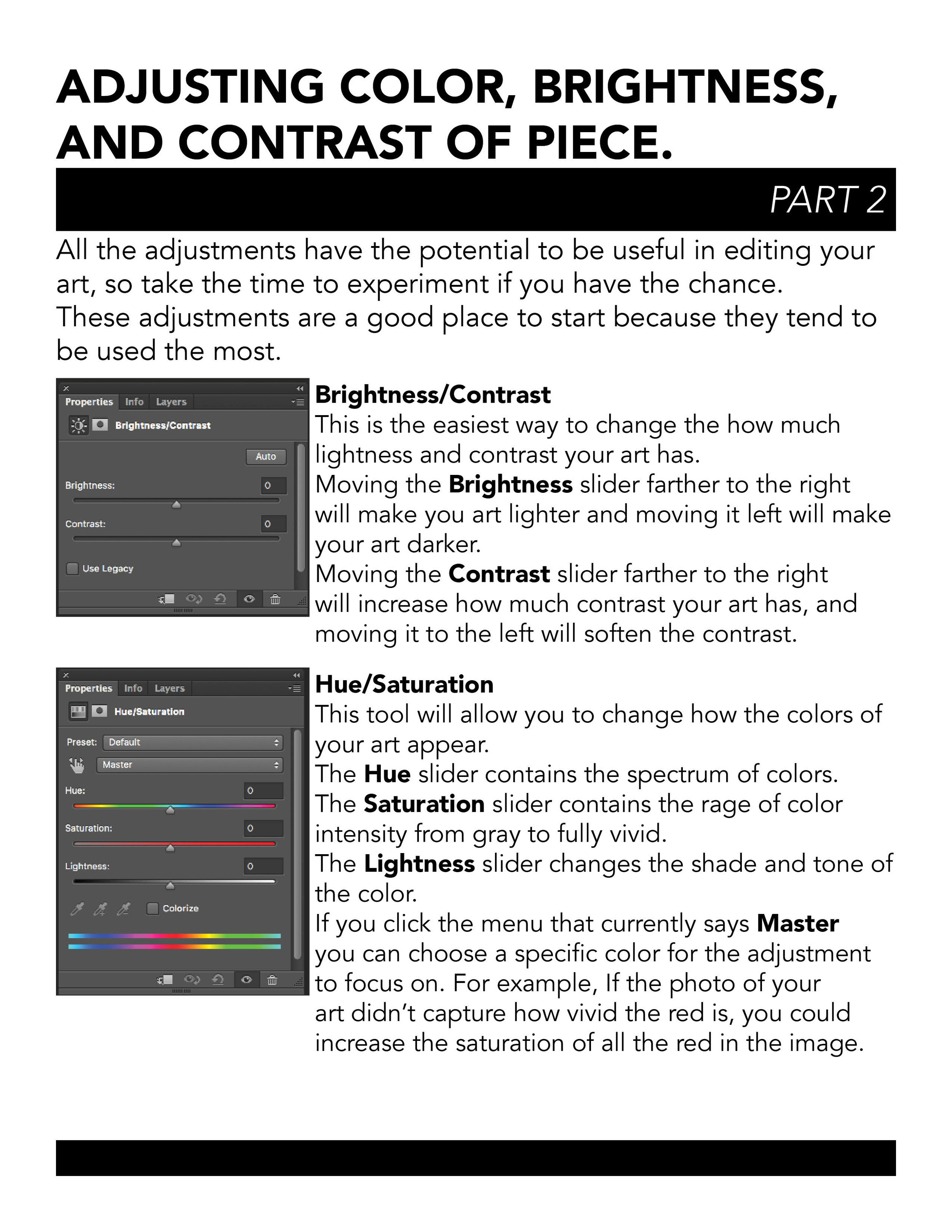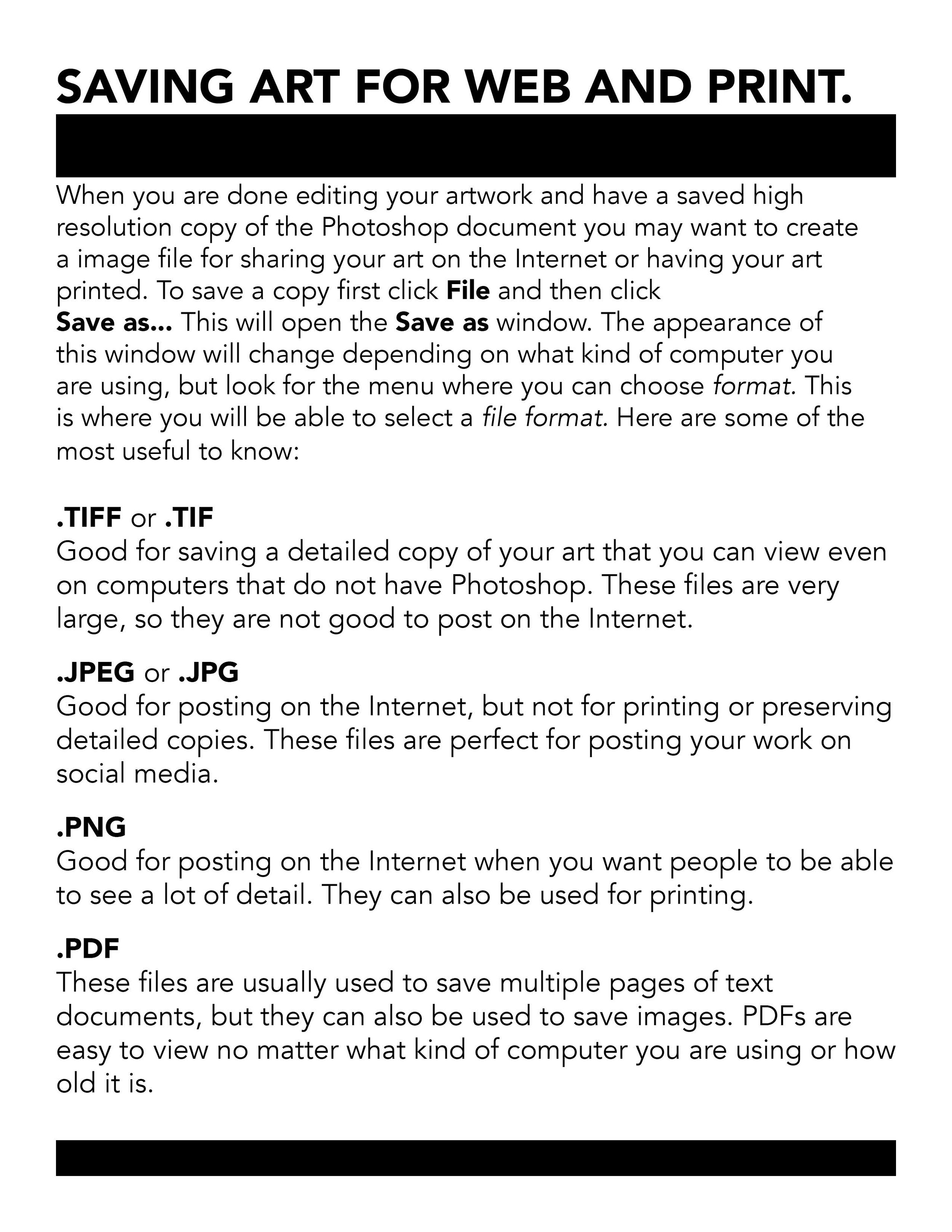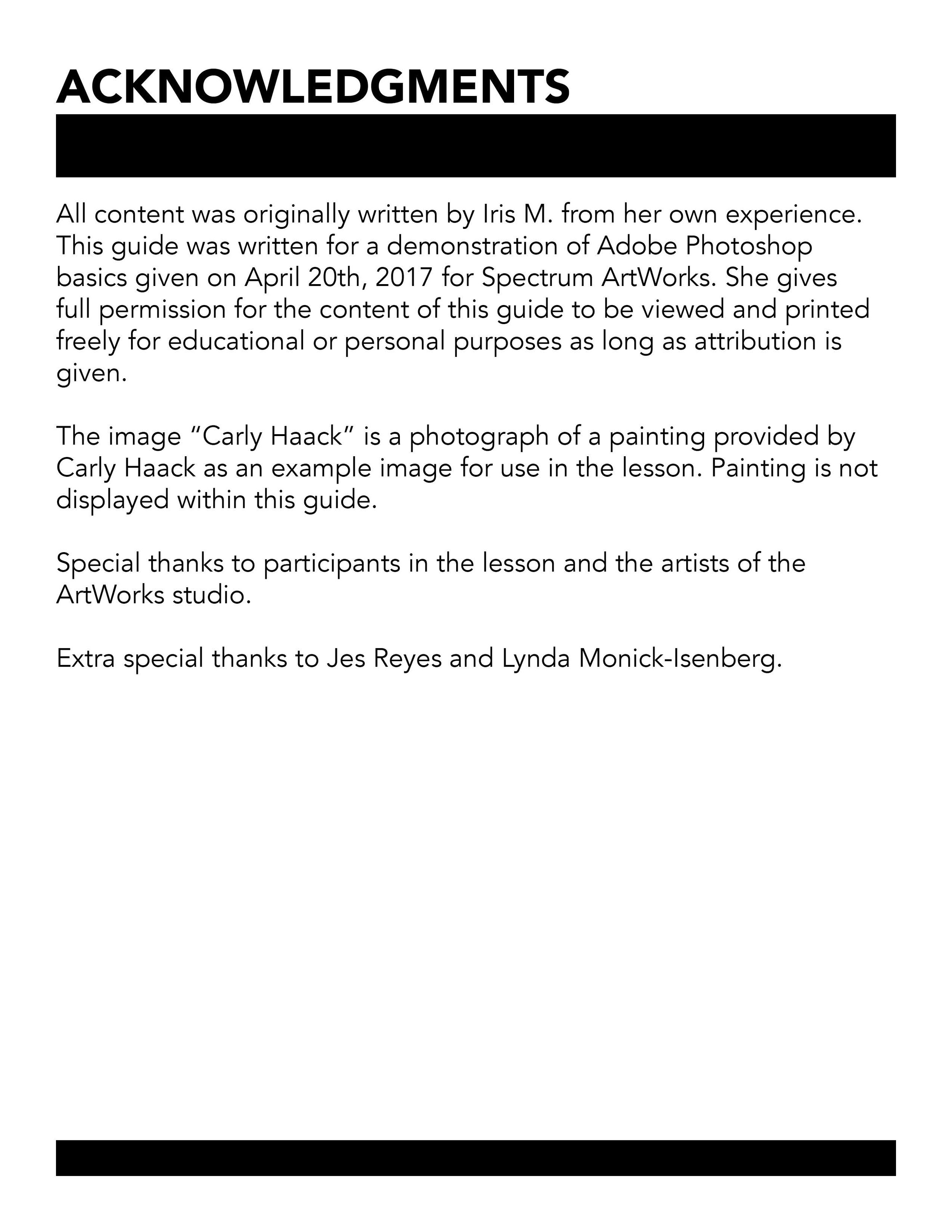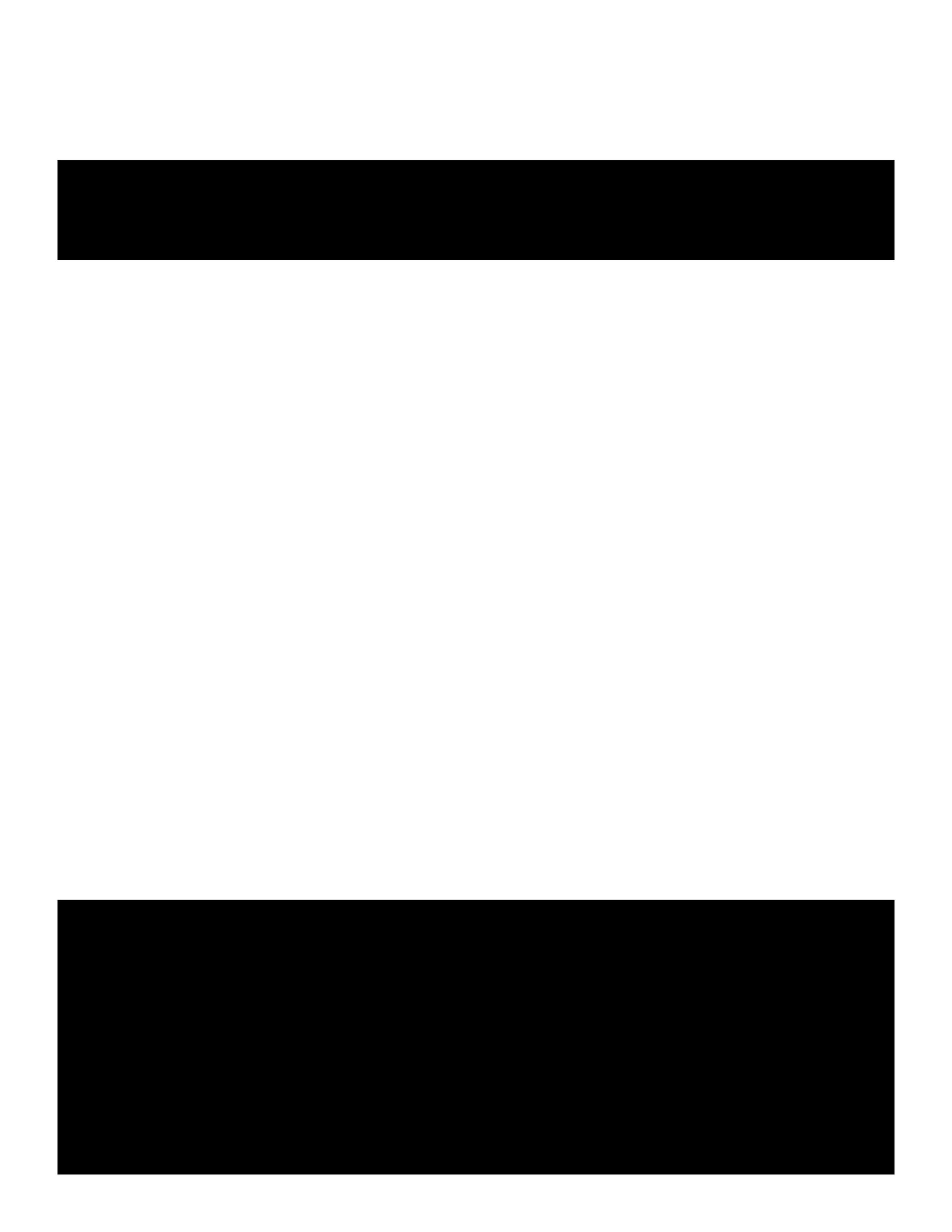Grade Level or Age of Participant: ArtWorks studio artists (adults)
School, Teacher, and Classroom: Jes Reyes at Spectrum ArtWorks Studio
MCAD Teaching Artist: Iris Monahan
VISUAL ARTS CONTENT OR STANDARDS
This lesson covers the basics of using Adobe Photoshop to digitally edit and publish documentation of traditional art.
OVERVIEW OF PROJECT
Participants observe a demonstration of Adobe Photoshop tools and methods relating to editing image size, color, light balance, etc. as is relevant to making the best digital recreation of their traditional art. Depending on availability of computers, participants will follow along demonstration as teams equipped with their own computers. if computers are not available for participants, the instructor will rotate students through turns on the computer at varying points of the demonstration.
“BIG IDEAS”/ ESSENTIAL QUESTION(S)
How can Adobe Photoshop be used to digitally edit traditional artworks? How can it be used to prepare art for print, digital publishing, or digital archiving? How can people new to the program use basic knowledge to explore further?
STUDENT OUTCOME OBJECTIVES
Participants will understand basic functions of photoshop including creating documents, editing images, and exporting files. Participants will understand how this could be applied to their own practice. Participants will feel comfortable exploring Photoshop, even if they have not used the program before.
PRIOR KNOWLEDGE
Participants should be comfortable with the basics of computer use, but do not have to have experience with photo editing.
EXAMPLES OF ARTWORK
Carly Haack painting (unedited photo)
ADDITIONAL RESOURCES
Introduction to Adobe Photoshop by Iris Monahan (instructor provided guide)
ASSESSMENT
If computers are available for participants, they will actively demonstrate learning by completing edits on a small scanned work completed at the beginning of the lesson.
Students are encouraged to describe how Adobe Photoshop could be used to support their art practice and ask questions regarding specific tools, methods, and problems.
If the instructor is available in the space after the demonstration is conducted, students are encouraged to ask for one on one assistance.
MATERIALS
Computers equipped with Adobe Photoshop CS4 or higher (Ideally enough for all participants to share in groups of two.)
7 black drawing pens
12 sheets of 5-inch by 7-inch drawing paper. (optional, participants may not use)
LEARNING ACTIVITIES AND TIMING
This suggested timeline and series of activities may be altered depending on the number of participants and need for kinesthetic interaction. The order of topics follows contents of hand out, and it is suggested that they are covered in that order. If the demonstration is primarily lecture and demonstration, it is suggested extra emphasis be placed on the location of tools and specific actions needed to use them.
Prep: the teacher will distribute paper and pens to each seat. If computers are available
10 min: Instructor introduces the project and has everyone draw a simple line drawing of a bird while students go around and briefly describe their experience with photoshop and their biggest question about it.
5 min: Participant images are scanned as one document for use in demos. (instructor will use and provide both this image and the Carly Haack painting for editing.
5 min: Demo on location of tools, menus, windows of Photoshop
5 min: Demo on creating new photoshop documents, how to size them, and the importance of resolution. If participants do not have computers, they may use instructor computer to help repeat demo to the class.
5 min: Demo on rotating, moving, scaling, and cropping images. If participants do not have computers, they may use instructor computer to help repeat demo to the class.
5 min: Demo on adjustment layers and direct image editing. If participants do not have computers, they may use instructor computer to help repeat demo to the class.
5 min: Demo on exporting and saving images for print and the web.
10 minutes: Demo on image enhancement (including hue/saturation, curves, blending modes, sharpness.) If participants do not have computers, they may use instructor computer to help repeat demo to the class
10 minutes: Participants lead a demonstration by asking for examples of additional techniques, or demonstration of specific tools.
TEACHING ARTIST REFLECTION
This lesson could be very dry, but the participants signed up specifically to learn what could become (or already is) an essential tool to their practice. I think that engaging with them conversationally and encouraging questions will allow them to retain some of the presented information, but their goal may just be to see Photoshop in a less overwhelming presentation or see whether or not it has something to offer them. Having people either do the demo as a class or having an individual redo a demo on my laptop will help them stay attentive.
This lesson is meant to help fill a need for Spectrum artists. The director is currently in charge of editing artwork documentation in Photoshop. Because Adobe equipped computers are available to artists, artists could find another level of independence by feeling comfortable using Photoshop on their own.
Staple bound copies of my guide will be provided to the Spectrum artists. During my hours after the lesson, I will be available to answer questions or provide one-on-one assistance.